Hier gehen wir auf die vielen Möglichkeiten ein, wie Sie Minecraft installieren können Mods auf dem PC. Diese Anleitung enthält auch Möglichkeiten zum Installieren von Mods für beide Versionen des Spiels auf dem PC, Minecraft Java und Windows 10.
So installieren Sie Mods mit Forge für Java Minecraft
Die erste Methode zum Installieren von Mods für die Java-Version von Minecraft lädt Forge herunter und installiert es, ein Programm, das Sie benötigen, um Mods zu installieren und in das Spiel zu integrieren.
Aber bevor Sie Forge herunterladen, müssen Sie sicherstellen, dass Sie Java installiert und aktualisiert haben. Um Java herunterzuladen, gehen Sie hier zur offiziellen Website und klicken Sie auf Download und warten Sie dann, bis es fertig ist. Suchen Sie danach das heruntergeladene Installationsprogramm in Ihrem Download-Ordner, doppelklicken Sie darauf und klicken Sie auf die Schaltfläche Installieren. Nachdem Java installiert ist, können Sie mit dem Herunterladen und Installieren von Forge fortfahren.
Um Forge herunterzuladen, besuchen Sie die offizielle Website hier; Sie müssen sicherstellen, dass Sie die richtige Version herunterladen, die der aktuellen Version von Minecraft entspricht du spielst. Wenn keine Version von Forge mit Ihrem aktuellen Minecraft übereinstimmt build, laden Sie die nächstliegende herunter. Auch, wenn Sie nicht wissen, welche Version von Minecraft Java spielen, sehen Sie unten links im Launcher nach „Neueste Versionen“.
Wenn Sie die richtige Version von Forge gefunden haben, klicken Sie auf Installer und warten Sie, bis sie heruntergeladen ist. Navigieren Sie nach Abschluss des Downloads zu Ihrem Download-Ordner und doppelklicken Sie auf das Installationsprogramm.
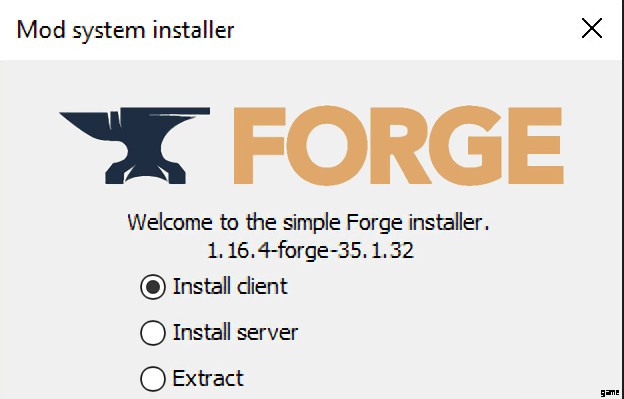
Dies öffnet das Mod-Installationsprogramm, das zwei Optionen anzeigt, Client und Server; Sie müssen die Client-Option auswählen und Ihren Installationsort auswählen. Klicken Sie danach auf OK und Forge wird dann installiert; Warten Sie, bis der Vorgang abgeschlossen ist, und fahren Sie mit dem nächsten Schritt fort.
Sobald Forge für Ihr aktuelles Minecraft installiert ist Java-Version, können Sie dann mit der Installation von Minecraft beginnen Mods, und der Hauptweg, dies zu tun, ist der Besuch der Website CursedForge. Bevor Sie dies tun, stellen Sie sicher, dass Sie Ihr Minecraft ändern launcher"-Profil auf den Build von Forge, den Sie gerade installiert haben. Fahren Sie danach mit dem nächsten Schritt in dieser Anleitung fort.
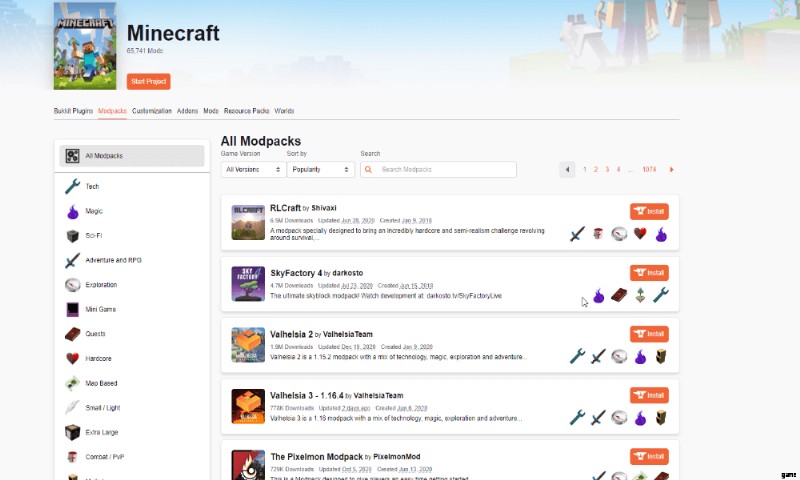
CursedForge ist eine ausgezeichnete Quelle für Mods, und mit der Suchmaschine, wie oben gezeigt, können Sie jede Art von Mod finden, die Sie installieren möchten. Nehmen Sie sich jedoch einen Moment Zeit, um die Website nach ein paar Mods zu durchsuchen, die Sie installieren möchten, aber stellen Sie sicher, dass sie mit der Version von Minecraft übereinstimmen mit dem Sie spielen, bevor Sie es herunterladen.
Wenn Sie Ihre Mods herunterladen, müssen Sie sie in Minecraft verschieben Mods-Ordner; Sie finden diesen Ordner im Allgemeinen unter C:\Benutzer\IhrBenutzername\AppData\Roaming\.minecraft auf Ihnen r PC.
Wenn Sie keinen Ordner mit der Bezeichnung „Mods“ in .minecraft haben, können Sie jetzt einfach einen erstellen und „Mods“ nennen. Wenn der Ordner erstellt ist, verschieben Sie alle heruntergeladenen Mods darin. Sobald sich alle Mods in diesem Ordner befinden, haben Sie alle Mods erfolgreich installiert und müssen als Nächstes nur noch Minecraft starten Startprogramm.
So installieren Sie Mods mit Modpack Launchers
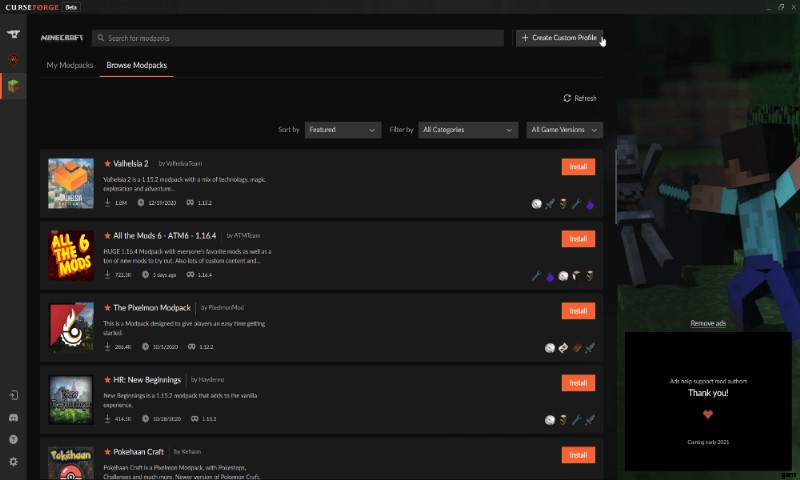
Eine weitere einfachere Möglichkeit, Mods für Minecraft zu installieren Java ist ein Modpack-Launcher herunterzuladen. Diese Launcher reduzieren den Zeit- und Arbeitsaufwand für die Installation von Mods erheblich und ermöglichen es, mit einem Klick auf eine Schaltfläche große Installationen mehrerer Mods zu installieren.
Es gibt auch mehrere Mod-Launcher im Internet, aber in dieser Anleitung empfehlen wir die Verwendung der Cruse Forge-App, da sie am einfachsten zu verstehen ist. Gehen Sie zunächst zu Cruse Forge, um die neueste Version der PC-App herunterzuladen, warten Sie, bis sie heruntergeladen ist, und doppelklicken Sie dann auf das Installationsprogramm.
Verwandt: So ändern Sie Ihren Minecraft-Skin
Die Anwendung fragt Sie dann, wo Sie das Programm installieren möchten, wählt einen Ort aus und lässt es installieren. Nach der Installation werden Sie auf eine Mini-Tour durch alle Funktionen der Anwendung geführt; Fühlen Sie sich frei, dies mit der Option dazu zu überspringen.
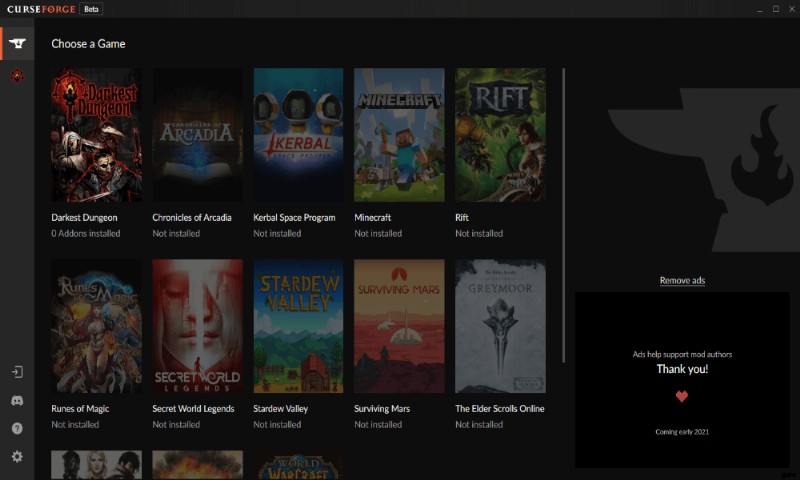
After the tour, you should see a list of games like the one above; click the one that says Minecraft to move on to the next step. Another tab will open up, and here the program will ask you where you would like to install the mod folder; select a location, and click continue.
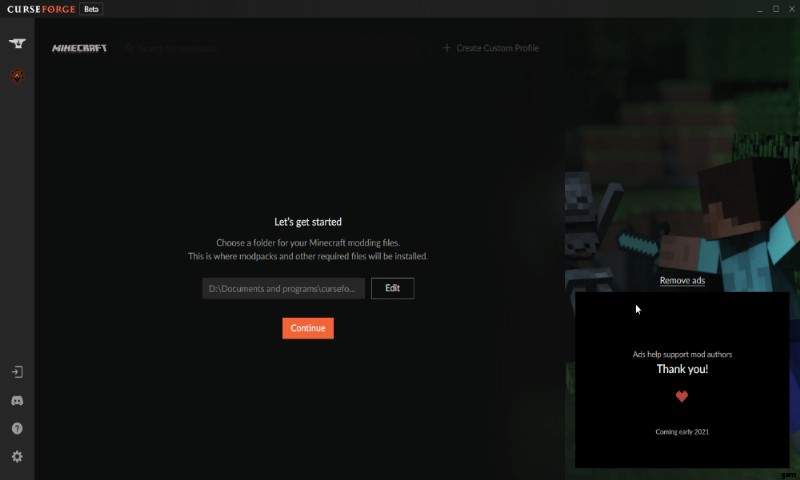
When the app finishes installing, you will be able to download any modpack you want by pressing the button that says, "browse mods." As a side note, be careful downloading some modpacks, as some require a pretty heavy-duty PC with a lot of ram to run them.
Verwandt: Best Minecraft 1.16.3 Mods (January 2021)
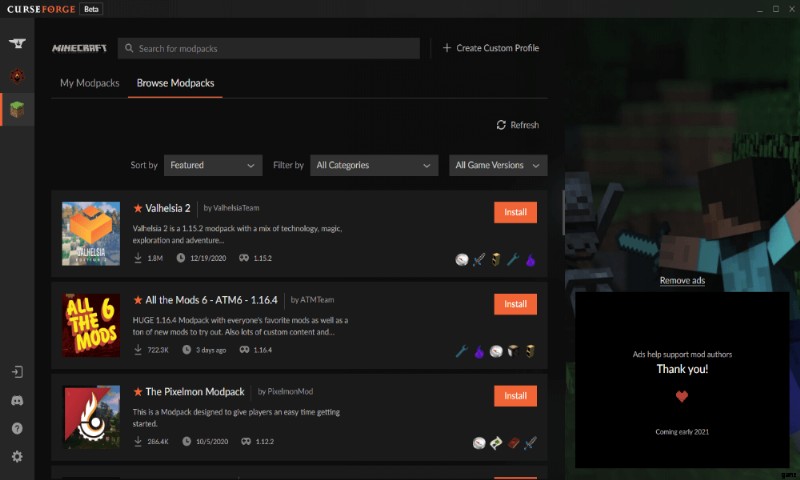
Because of that, we recommend making sure your PC can run the mod pack beforehand; some modpacks will have a recommended system specs section in the overview tab if you scroll down far enough.
You can also use the curse forge app to make your own modpacks, which essentially amounts to the program doing the first step we listed in the guide for you. To create a modpack, click the button towards the top right of your screen, shown in the image above.
Once clicked, it will open the following tab shown in the image below; here, you will be able to change your version of Minecraft Java, Forge version, and name the modpack. When you finish doing all of that, click create, and the application will create your modpack; after this, you can find your modpack under the tab "My Modpacks."
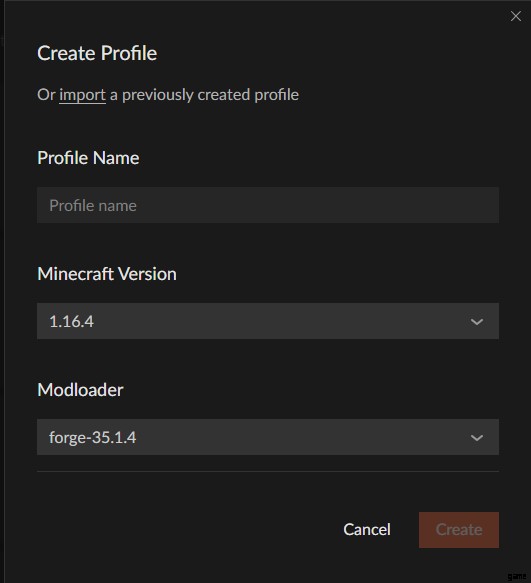
Click My Modpacks to view your new modpack; from there on, you will be able to add mods, resource packs, and even custom maps. You can also edit the pack with several options next to the play button. But before playing around with any of the settings and adding mods, you should note that the same rules apply as they would if you were manually installing mods.
Meaning, you need to make sure that any mod you add works with the version of Forge and Minecraft Java you have currently installed; you will also need to make sure any mods you add to your compatible with each other.
How to Install Mods for Windows 10 Minecraft
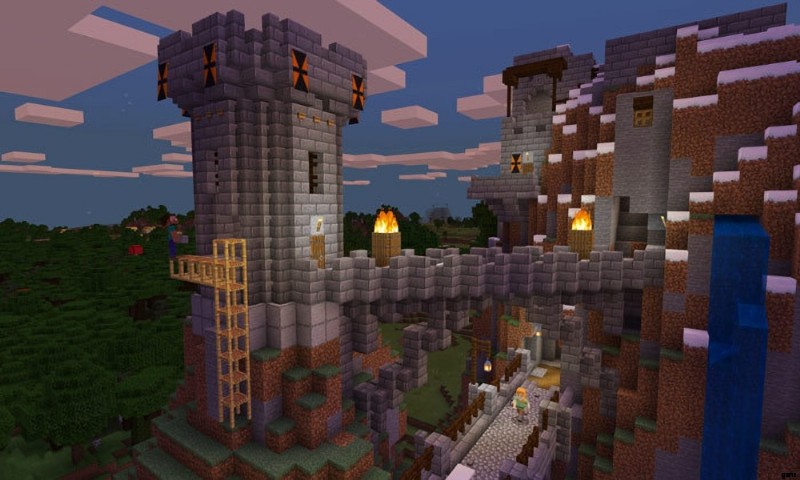
To download and install mods for Windows 10 Minecraft , you can either purchase and download addons from the Minecraft Marketplace or download mods online like with Java Minecraft mods.
First, let's explain how to download and install mods for Windows 10 Minecraft; before we begin, please note that you will have to find mods made for the Windows 10 version of Minecraft and not Java mods.
To start, visit the site mcpedl.com and find a mod that is for your version of Minecraf t and download it. Once downloaded, extract the mod with a program like 7-zip; when it gets done extracting, click on the mod, and it will start Windows 10 Minecraf t.
When the game starts, navigate to game settings, and turn on "use experimental gameplay." because some mods will require it turned on to work. After turning the option on, go and click both resource packs and behavior packs on the left side of your screen and enable the mod, and after that, you can start playing with your mod.
You can also get mods for Windows 10 Minecraft by buying or downloading them from the Minecraft Marktplatz. To do this, just go to the main menu, and click the marketplace option; another tab will pop up displaying all of the available addons on the marketplace. As a side note, you will need to either use real money or Minecoins to purchase anything on the Minecraft Marktplatz.
Weitere Informationen zuMinecraft , PGG hat Sie abgedeckt. Auf unserer Spieleseite für Minecraft findest du sowohl Leitfäden als auch Neuigkeiten zu fast allem rund um das Spiel .
