Die Möglichkeit, Xbox Game Pass-PC-Spiele zu spielen, ist eine der besten Funktionen des Xbox-Abonnementdienstes, aber herauszufinden, wie man das tatsächlich macht, kann etwas verwirrend sein. Es gibt einige zusätzliche Schritte, die Sie ausführen müssen, bevor Sie loslegen können.
Glücklicherweise dauert der gesamte Vorgang nur wenige Minuten, wenn Sie dieser Anleitung folgen, sodass Sie im Handumdrehen bereit sein sollten, die neuesten Xbox Game Pass-Spiele zu spielen.
Stellen Sie sicher, dass Sie sich zuerst für das richtige Xbox Game Pass-Abonnement angemeldet haben. Sie benötigen Game Pass Ultimate oder Xbox Game Pass PC, um Zugriff auf Spiele auf Ihrem PC zu erhalten.
Leitfaden zum Spielen von Xbox Game Pass-Spielen auf dem PC
- Um zu beginnen, müssen Sie zuerst die Xbox Beta-App herunterladen. Sie können dies tun, indem Sie die offizielle Xbox-Website besuchen.
- Klicken Sie dort auf App herunterladen Taste. Führen Sie die heruntergeladene Datei aus.
- Klicken Sie auf Ichhabe die Microsoft-Software-Lizenzbedingungen gelesen und akzeptiere sie und klicken Sie dann auf Installieren . Der Installationsvorgang sollte nur wenige Minuten dauern. Klicken Sie nach der Installation der App auf Los geht's Los .
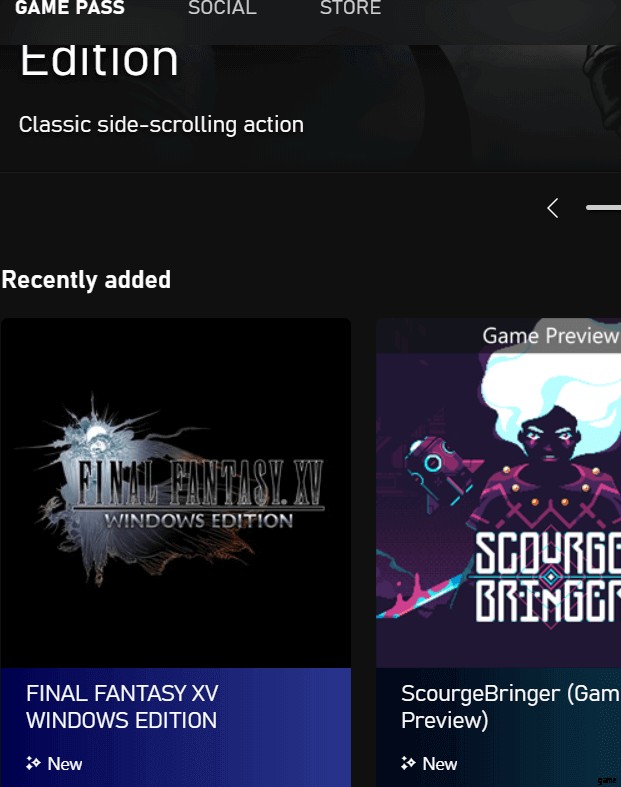
- Klicken Sie anschließend auf Bring mich zu den Spielen – Sie werden eine brandneue Benutzeroberfläche sehen, die ausschließlich für Xbox Game Pass-Spiele verwendet wird.
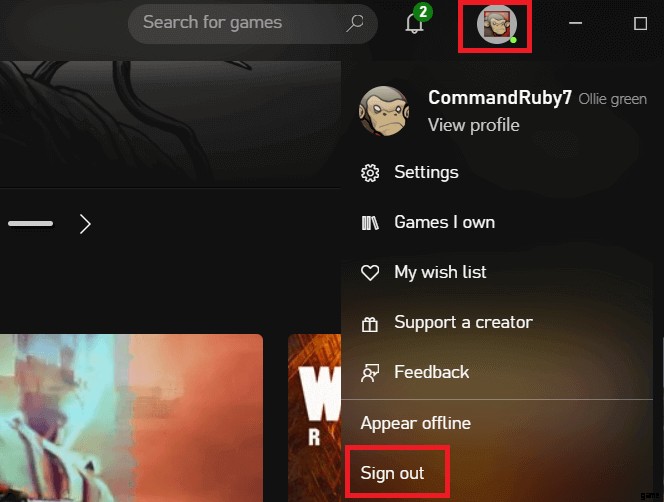
- Überprüfen Sie die obere rechte Ecke, bevor Sie beginnen. Sie sollten das Konto sehen, bei dem Sie sich hier angemeldet haben. Wenn Sie sich im falschen Konto befinden, klicken Sie hier und dann auf Abmelden – Danach haben Sie die Möglichkeit, sich beim richtigen Konto anzumelden. Normalerweise geschieht dies, weil Xbox Ihnen automatisch ein Xbox-Konto zuweist, das mit Ihrem Standard-Microsoft-Konto verknüpft ist, das sich möglicherweise von dem unterscheidet, das Sie auf der Xbox verwenden.
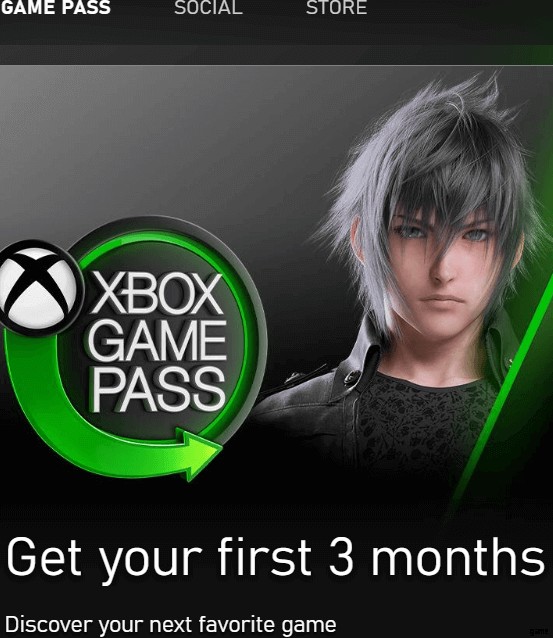
- Wenn Sie sich noch nicht bei Xbox Game Pass angemeldet haben, sollten Sie auch ein Werbebild im Bannerkarussell oben in der App sehen. Sie können darauf klicken, um sich anzumelden.

- Danach können Sie auf ein beliebiges Xbox Game Pass-Spiel in der Benutzeroberfläche klicken oder nach bestimmten Spielen suchen und auf die Kachel für jedes Spiel klicken, um sie zu spielen. Beachten Sie, dass Sie jedes Spiel herunterladen müssen, bevor Sie es spielen können. Informationen wie Spieldateigröße und -kategorie finden Sie, wenn Sie auf die Spielkachel klicken.
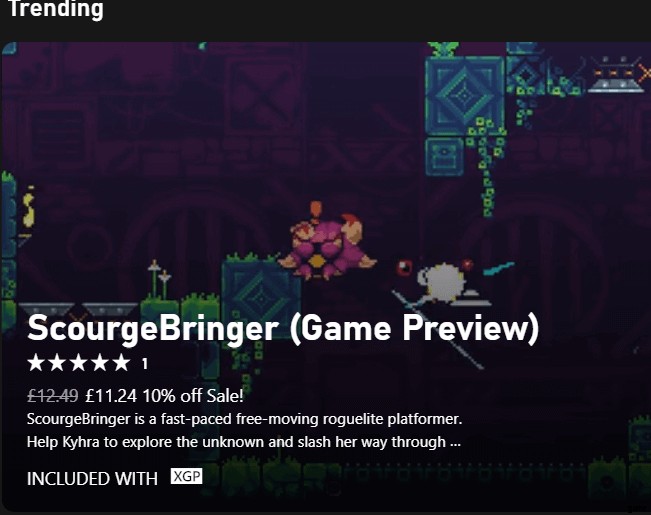
If you’d prefer to buy games instead of signing up for the Xbox Game Pass subscription simply click the Store button at the top of the Xbox Game Pass PC app. Here you’ll see all of the games available for purchase.
You’ll notice the library is larger than the “free with Xbox Game Pass” library. However, icons will be shown when a game is also available in the Xbox Game Pass so that you don’t waste money on otherwise free Xbox Game Pass games if you do decide to subscribe.
How Do I Cancel My Xbox Game Pass Subscription?
If you decide you don’t want to use the Xbox Game Pass subscription anymore, you can cancel it quickly with the steps provided below. Remember that any previously installed Xbox Game Pass games will not work until you subscribe again.
- Visit account.microsoft.com and click Sign In at the top right.
- On the next page, click Manage under Xbox Game Pass in the Subscriptions tile.
- Next, click Cancel . You will now have the option to cancel. See below for more information.
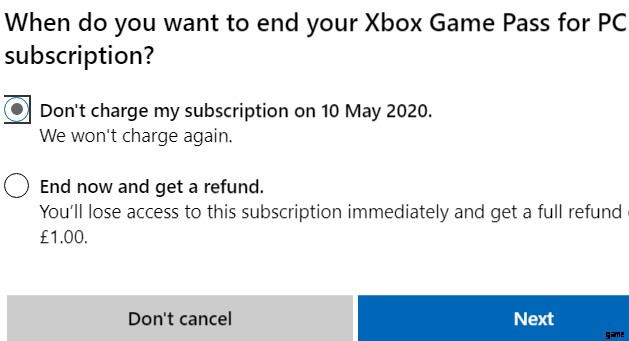
When you cancel, you will have two options to choose from. You can either
- Cancel but keep the Game Pass for the remainder of your active subscription.
- Cancel and get a partial refund based on the remaining time of your subscription.
Once you have cancelled, you must resubscribe to get the benefits of the Xbox Game Pass again. If you have purchased any games directly from the store, you’ll still have access to those.
How Can I Play Xbox Game Pass Games Without Downloading Them?
Right now, Microsoft is building a live game streaming service called Project xCloud . With this, you’ll be able to sign up to Xbox Game Pass and stream games directly from the cloud. This means you can play right away, without downloading them.
However, right now Project xCloud is available for preview on a very limited basis. If you’d like to sign up, you can do so here but note that you may not get accepted straight away, if at all. In the future, Project xCloud will be available to the public and you’ll be able to access all of its features by signing up to Xbox Game Pass or by purchasing games on the Xbox app.
What Games Are Available On Xbox Game Pass PC?
The list of Xbox Game Pass games is always growing, but right now it boasts over 100 titles from a range of reputable video game developers and publishers.
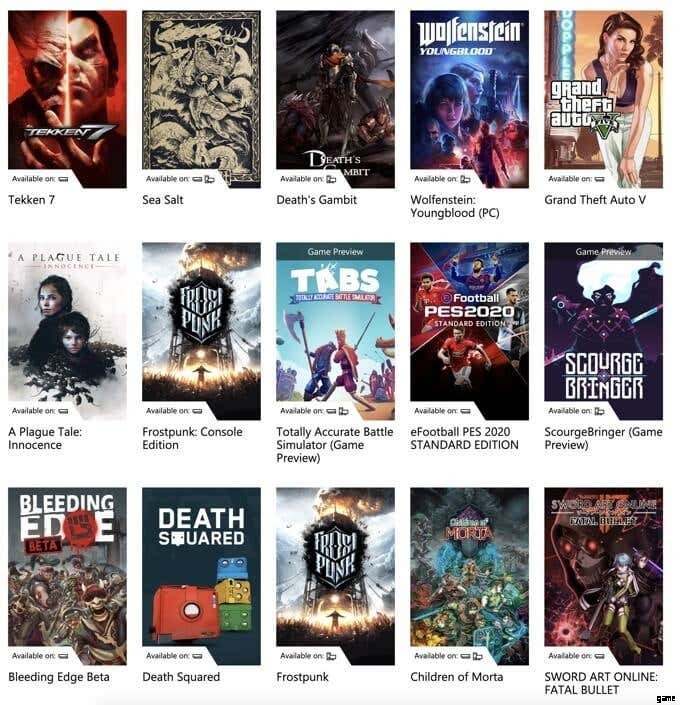
We have a small list of some of the best titles below, but you can click the link to see even more games.
- Halo:The Master Chief Collection
- Age of Empires II:Definitive Edition
- Dead By Daylight
- The Outer Worlds
- Dishonored 2
- Gears 5 Ultimate Edition
- Blair Witch
- Kingdom Come:Deliverance
- Dead Rising 4
- Metro Exodus
- More than 100 More Games
Xbox Game Pass PC will also be the home of all upcoming first party exclusives, such as the highly anticipated Halo Infinite.
Summary
Hopefully you now know how to use Xbox Game Pass on PC and perhaps you’ve learned a few other useful pieces of information along the way too.
Do you have any more questions or thoughts about Xbox Game Pass? Feel free to share them in the comments section.
