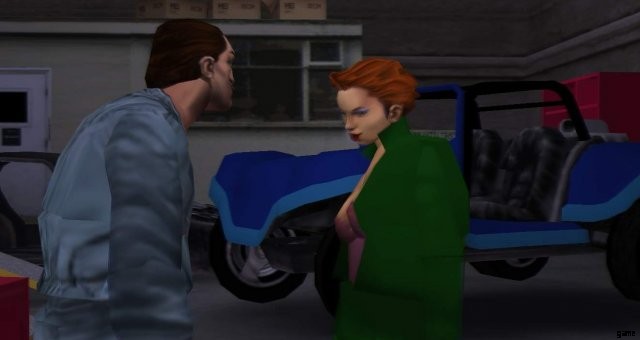
Eine Sammlung von Community-Mods für die PC-Version von Grand Theft Auto III, um viele seit langem bestehende Probleme zu beheben und einige der Funktionen der PlayStation 2-Version wiederherzustellen, sowie einige Mod-Packs, um Ihr Erlebnis zu verbessern.
Einführung
Grand Theft Auto III wird oft als einer der revolutionärsten PlayStation 2-Titel seiner Zeit angesehen, der nicht nur dafür bekannt ist, einen großen Sprung von seinen Top-Down-2D-Vorgängern gemacht zu haben, sondern auch das weit offene Sandbox-Genre, indem es den Spielern erlaubt, sich frei zu bewegen eine vollständig 3D, fiktive Version von New York. Im Laufe der Zeit wurde das Spiel auf andere Plattformen portiert, wie Windows PC im Jahr 2002, die ursprüngliche Xbox im Jahr 2003 und zum 10-jährigen Jubiläum eine mobile Portierung für iOS und Android im Jahr 2011.
Die PC-Version hat zwar einige Vorteile gegenüber der ursprünglichen PlayStation 2-Version, aber auch einige spürbare Nachteile, fehlende Funktionen ihres PlayStation 2-Gegenstücks und viele übrig gebliebene Probleme, die bis heute von Rockstar selbst noch nicht behoben wurden, einige davon hat sich dank wachsender Kompatibilitätsprobleme mit späteren Windows-Betriebssystemen und neuerer Hardware nur noch verschlechtert. Dank einer talentierten Modding-Community können wir jedoch nicht nur viele dieser Probleme beheben, sondern auch das Angebot der PC-Version verbessern.
Für diejenigen, die auch an den ästhetischen und technischen Unterschieden zwischen den einzelnen Versionen des Spiels interessiert sind, sollten Sie sich diese Vergleichsvideos von Vadim M sowie diesen Artikel von Digital Foundry ansehen.
Eingehende Vergleiche und Unterschiede
Die wesentlichen Korrekturen
Der folgende Download enthält eine Zusammenstellung verschiedener von der Community erstellter Mods und inoffizieller Korrekturen, die nicht nur einige der Hauptprobleme in der PC-Portierung von Grand Theft Auto III beheben, sondern auch die Steam- und v1.1-Versionen des Spiels auf v1 herabstufen .0-Version, die normalerweise von einigen Mods benötigt wird, um richtig zu funktionieren. Dieses Paket kann auch auf die Einzelhandelsversion angewendet werden. Diese Korrekturen wurden mit der Absicht kompiliert, Vanilla-Funktionen der PC-Version als Vorsichtsmaßnahme für andere Mods, die möglicherweise Probleme haben, in gewissem Umfang beizubehalten. Wenn Sie mehr über die in diesem Paket enthaltenen Mods erfahren möchten, können Sie die enthaltene Readme-Datei im Abschnitt „Liste der vorgestellten Mods“ einsehen.
Funktionen
- Korrekte Breitbildanzeige, FOV-Korrekturen, benutzerdefinierte HUD-Skalierung, DirectX 9-Unterstützung, randloser Vollbildmodus und ein ASI-Loader (über Widescreen Fix).
- Wiederherstellung der ursprünglichen PlayStation 2-Atmosphäre und Effekte (über SilentPatch, SkyGfx und ParticleEx), zusammen mit SkyGfx-Voreinstellungen, die basierend auf anderen Versionen verfügbar sind.
- Moderne XInput- und DualShock 3-Controller-Unterstützung mit klassischer oder Grand Theft Auto IV-ähnlicher Steuerung (über GInput III); höherwertige Controller-Eingabeaufforderungen für GInput sind ebenfalls enthalten.
- Kommt mit dem Mod Loader-Plug-in von Link2012, mit dem Sie verschiedene Mods für das Spiel verwenden können, ohne die meisten Kerninstallationsdateien zu ersetzen, wodurch die Installation/Deinstallation von Mods einfacher wird.
Installation
Hinweis:Eine saubere Vanilla-Installation von Grand Theft Auto III wird ebenfalls dringend empfohlen, um Probleme bei der Installation dieser Dateien zu minimieren! Ich schlage auch vor, eine Vanilla-Backup-Kopie des Spiels zu erstellen, um Zeit zu sparen, falls Sie die Originaldateien erneut installieren müssen!
- Installieren Sie Grand Theft Auto III über Steam oder die Installations-Discs, wenn Sie die Einzelhandelsversion besitzen.
- Laden Sie das Paket „Grand Theft Auto III:The Essential Fixes“ über die obigen Links herunter.
- Extrahieren Sie den Inhalt des ZIP-Archivs und kopieren Sie die Dateien in Ihren Grand Theft Auto III-Installationsordner, wobei Sie dabei alle Dateien überschreiben.
- Ändere alle Einstellungen der .ini-Datei jedes Mods, wenn sie Konfigurationsdateien wie gewünscht unterstützen, zu finden im
scripts-Ordner oder im Root-Installationsordner.
Wenn Sie die Änderungen und Vergleiche mit diesen installierten Mods sehen möchten, lesen Sie weiter im folgenden Abschnitt, andernfalls springen Sie zu den entsprechend gekennzeichneten Abschnitten für Mods, mit denen Sie diese Korrekturen verwenden können.
Vergleiche
Im folgenden Abschnitt finden Sie einen Vergleich einiger der visuell dargestellten Probleme der Vanilla-Steam-Version und wie sie mit diesen Mods behoben werden können. Beachten Sie, dass alle Screenshots mit einer Auflösung von 1080p (1920×1080) aufgenommen wurden.
Schlechte Breitbildunterstützung
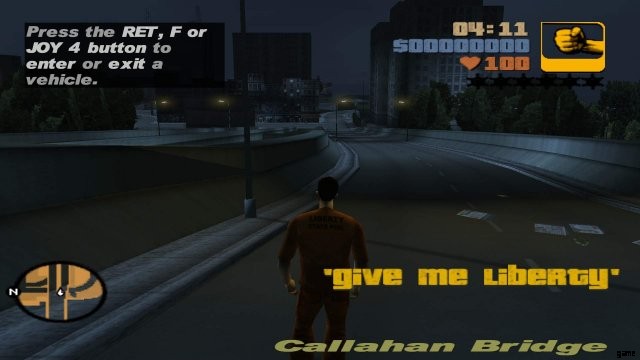
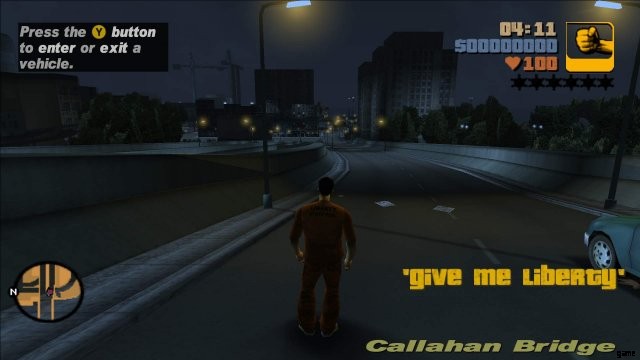
Ein Beispiel für eine schlechte Widescreen-Implementierung, selbst wenn die Widescreen-Option im Spiel aktiviert ist. Zu den Problemen gehören verzerrte visuelle Darstellungen und HUD-Elemente, die von 4:3 gestreckt werden und bei hohen Auflösungen nicht proportional skaliert werden, winzige Radar-Blips, schlechtes FOV und irrelevante Eingabeaufforderungen der Controller-Tasten (links). Diese Probleme werden über Widescreen Fix behoben, während GInput eine verbesserte Controller-Unterstützung für XInput- und DualShock 3-Controller mit entsprechenden Controller-Eingabeaufforderungen hinzufügt (rechts).
Fehlausgerichtete Maus beim Zielen im Breitbildformat

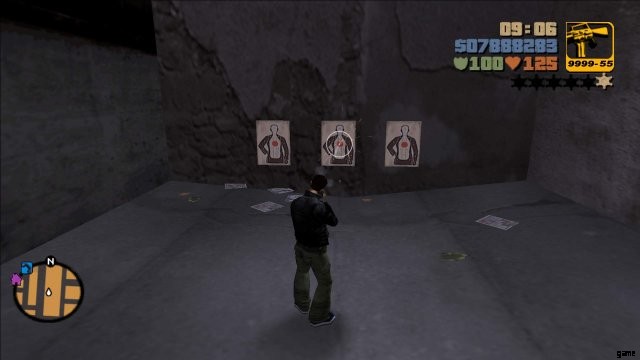
Dieses Problem ist in den Screenshots schwer zu erkennen, aber die Breitbildoption des Spiels unterbricht auch die Ausrichtung des Waffenvisiers für Waffen, wenn Sie die „Standard“ -Maus- und Tastatursteuerung verwenden, was dazu führt, dass Ihre Schüsse etwas oberhalb und rechts von der Mitte abgefeuert werden der Anblick (links). Dies wurde auch per Widescreen Fix (rechts) behoben.
Fehlender Oberflächenglanz von Pick-ups
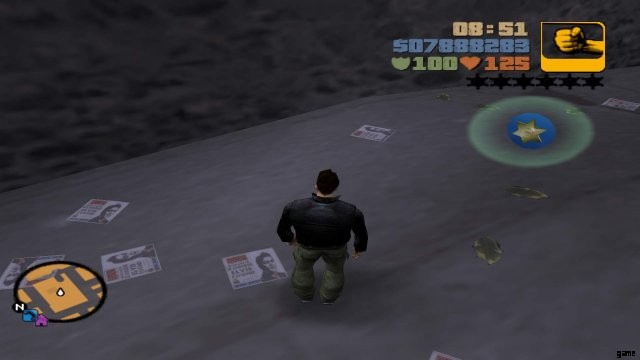

Der PC-Version fehlt der dezente Oberflächenglanz unter den Pick-ups der PlayStation 2-Version (links). SilentPatch adressiert dies (rechts).
Vereinfachte Partikeleffekte
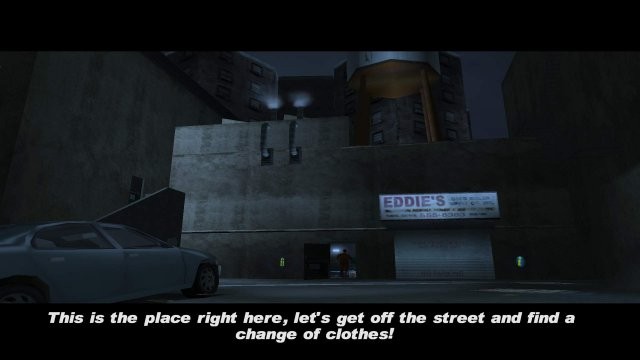
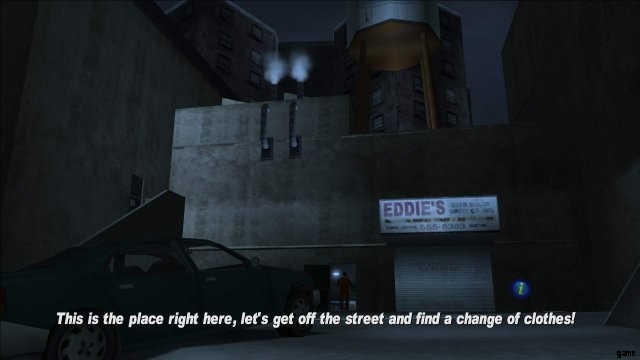
Einige Partikeleffekte aus der PlayStation 2-Version wie Rauch (im Bild) und Wasserspritzer (nicht im Bild) sind in der PC-Version (links) vereinfacht. ParticleEx kann nicht nur die ursprünglichen PlayStation 2-Effekte wiederherstellen, sondern Benutzern auch die Möglichkeit geben, zwischen den PC- und Xbox-Effekten zu wechseln, ohne die Particle.txd- und Particle.cfg-Dateien des Spiels (rechts) zu modifizieren oder ihr Aussehen drastisch zu verändern.
Fehler „Dunkle Autos“ (Steam)


An example of a Steam-exclusive bug where cars are rendered incredibly dark and dull being demonstrated with a Cheetah (left), which was not present in the retail releases. This is how they should look like after using Steam Car Colour Fix (right; using the “PC” texgenSwitch and texblendSwitch from SkyGfx).
Miscellaneous issues
There are some other oddities, issues, changes that are not shown but are present in the PC version as well, such a “cannot find 640×480” error, menu text being missing or being slow to display, the Steam version asking players to “insert Disc 2 to play” when they most likely don’t have a retail copy, unused loading screen images from the PlayStation 2 version, the infamous “missing Purple Nines” glitch, though these issues can be remedied by these fan-made fixes.
PS2 Feels III Edition
PS2 Feels III Edition mod by Mugetsuga basically converts many of the assets and features of the PlayStation 2 release of the game to PC, while fixing some of the oddities from that version. It also has various tweaks and extra features supported without losing the overall feel of the PlayStation 2 version, with various presets available. This is nice way for those that want to re-experience the original PlayStation 2 version without resorting to emulation or if you do not have access to the PlayStation 4 re-release. The mod packs I’ve put together were also inspired by this mod’s structure to allow for some toggleable features. If you are having issue with video playback when using PS2 Feels III Edition for the game’s into videos, please look into its readme file for a codec pack that can fix the issue as well as its preset of features you can enable.
Download
- Librterty City:The Leftovers Fix – Link.
Anniversary Edition
After seeing basic and so many bad “10 Year Anniversary PC” mods for Grand Theft Auto III, ranging from only getting the menus and (poorly converted) Xbox vehicles, some of these being bloated with unnecessary things that don’t make sense, or worse, don’t let you play story missions, I decided to try and make an off-shoot of dimzet’s “Mobile to PC” mod and try to make a collection of mods that can bring some of the features from the mobile version to PC while trying to restore missing features from the PlayStation 2 (via Liberty City:The Leftovers Fix). The result (so far) is a mod pack that not only lets you enjoy some of the mobile version’s features on the PC version, but also allows you to switch between the PS2/PC features thanks to Mod Loader, along with some things borrowed from PS2 Feels III Edition to fix some other errors the vanilla PC and even the mobile version has. I still consider this compilation a “beta” since there are some features I haven’t seen implemented, like the Vice City-like rain effects, recreating UI and HUD elements from the mobile version in higher quality/resolution, other UI graphics that I haven’t been able to port over to PC (while many others were edited from other mods), some textures supplied by dimzet’s mod doesn’t exactly work right (some clash together with the PC ones or rendered “brighter” than usual), and there doesn’t seem to be an accessible map mod of sorts, but so far it is fully playable from my experience putting this together.
Xbox Conversion:The Unofficial Revision
Xbox Conversion:The Unofficial Revision is an unofficial “revised” version of Rim’s Xbox Version mods, which brought the visual upgrades from the Xbox port of the game to PC. The HD version would later fix issues the previous version had with remastered HD-quality textures. The problem with these mods whoever is that they seem to be prune to bugs one way or another (especially the original non-HD version), have a long and complicated set-up process (especially the HD version), and since Rim’s disappearance, other mods that Xbox Version mod relied on becoming outdated. So I took liberty of trying to fix these issues myself, simplifying the set-up process (thanks to Mod Loader), compiling everything the HD version of the mod has, and taken some of the converted Xbox port’s assets by TheHero for a replacement for the old Xbox mod (since the HD version used these as a base), while trying to remain faithful to the mod’s original intentions.
Other Recommended Mods
This is a small set of other mods I recommend outside of the ones featured in The Essential Fixes. Please note that for the most part, this list of mods is trying to avoid anything majorly game-changing.
- Auto-Save – This CLEO script adds an auto-save function to the game, which saves your progress upon completing a mission. Despite what the description says, it always saves on Slot 1, NOT Slot 7!
- Car Speed-Dependant FOV – An FOV feature from Widescreen has been re-implemented as a CLEO script. This script is highly recommended!
- Walk Mod – Binds the Alt key to allow you to walk when playing on mouse and keyboard. May not work when played in borderless fullscreen.
- Wheel Turning Speed Adjuster – Makes the wheels on vehicles turn a bit more slowly and “realistic”.
- Radio for All Vehicles – Allows all vehicles, including emergency vehicles like the Police car and Ambulance trucks, to support the radio.
- Turn Indicators – Allows your vehicle to use turn indicators while driving (if the vehicle has them).
- Vehicle Camera Movement – Allows camera movement while driving with the mouse. Only works on the “Standard” (mouse and keyboard) control style!
- Not An Amazing Screenshot – A script that allows you to control the camera and allow unique screenshots.
Troubleshooting
Note:If there’s a problem with the mods themselves, please direct them to their respective developers, this list for common and more easily fixable issues that can occur when using some of these mods.
My game is crashing at launch!
Unfortunately, random “Unhandled Error Exception [code numbers>” crashes can still happen, even with these fixes speaking from experience. The best things I can suggest are:
- Delete your “gta3.set” settings file (found under Documents/GTA3 User Files). If need be, screenshot your settings and keybind beforehand!
- Uninstall any mods you may have downloaded outside of the ones mentioned in this Steam guide, though removing files from The Essential Fixes may help, too.
- Revalidate/reinstall your Grand Theft Auto III installation from Steam, or if you have the retail release, reinstall the game from the discs.
Steam Overlay doe not work/Game crashes when launched via Steam!
This seems to be an issue with Steam not knowing the game is being played under DirectX 9 instead of DirectX 8 moreover the patched .exe itself (I have tried disabling Widescreen Fix’s D3D8to9 function and the game worked with the patched .exe launched via Steam, but it also means mods like SkyGfx won’t work). For a possible workaround, try the following:
- Run the game using Windows 7 or Windows XP compatibility mode.
- Use SweetFx with Widescreen Fix (you do not need to use effects, but do NOT mix MSAA with SMAA!).
My game is crashing when switching resolutions!
I’m not sure if this is an issue with Widescreen Fix or how the game is able to handle resolution switching while running under Direct3D 9 instead of 8. If you need to switch resolutions, open GTA3.WidescreenFix.ini found in [path-to-GTA3>scripts with a text editor (preferably Notepad++ to maintain format) and change the following to your desired resolution:
- ResX =0 // This setting can override game’s horizontal resolution (-1|0|*).
- ResY =0 // This setting can override game’s vertical resolution (-1|0|*).
Setting these values to “-1” will use the game’s settings instead being overridden by Widescreen Fix. You may also want to manally change the aspect-ratio of FrontendTextures (e.g. set it to “16:9” for 1920×1080) if some menu textures appear to be not scaling properly to the game’s resolution.
The HUD is too small/big!
I’ve preset the HUD scaling size in Widescreen Fix based around the recommended original scaling settings. If you need to adjust the HUD scaling, open GTA3.WidescreenFix.ini found in [path-to-GTA3>scripts with a text editor and adjust the following settings:
- HudWidthScale =0.0 // 0.8 by default. For original scaling, set to 1.0
- HudHeightScale =0.0 // 0.8 by default. For original scaling, set to 1.0714285
- RadarWidthScale =0.0 // 0.9 by default. For original scaling, set to 1.0
- SubtitlesScale =0.0 // 0.8 by default. This can increase or decrease subtitle’s size. For original scaling, set to 1.0
Setting these values to “0.0” also seem to automatically set values to default scaling settings used by Widescreen Fix.
Can I use a DualShock 4 controller with the game?
From my experience, it could be possible by using DS4Windows to wrap XInput to a DualShock 4 controller to use with GInput. If you need to change button prompts to match, open GInputIII.ini found in the root of your Grand Theft Auto III installation folder or the scripts folder and change the following:
- PlayStationButtons=0
Setting this value to “1” will swap the Xbox prompts with PlayStation ones and vice-versa.
